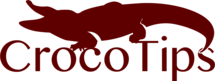This article is intended for those who want to see how many RAM memory is available on their computers.
This information may be very useful when you need to decide which type of operating system you will install: 32-bit or 64-bit. If you have 4 GB RAM memory or more, you should install a 64-bit version, because your computer will work faster. otherwise, if you have less than 4GB RAM, you should install a 32-bit version.
Windows 7
Method 1: via My Computer
1 Go to Properties
Go to Desktop, then right click on Computer icon, then click Properties.

2 View the result
In this window you will find details about your RAM memory.

Method 2: Using Sandra
This is a free program which displays detailed information about computer’s hardware.
1 Download Sandra
Download Sandra Lite (free), then install it and start it.
2 Go to Hardware
Click on the Hardware section.
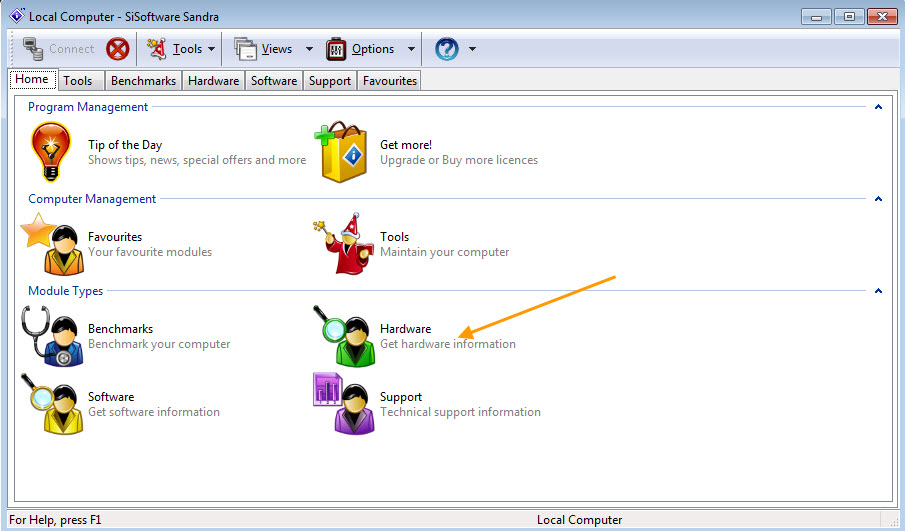
3 Go to Overview
Then wait a few seconds until Sandra will gather the data about computer’s hardware.
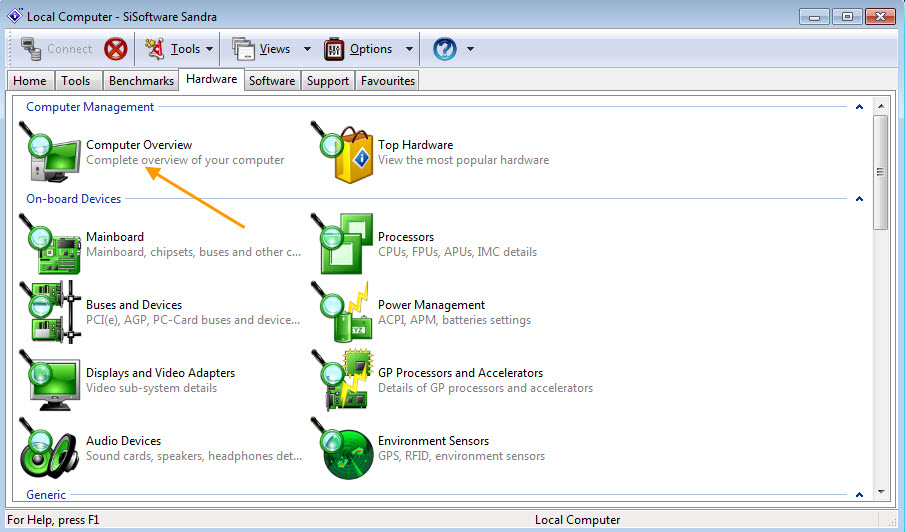
4 View RAM
You can see how much RAM do you have on your PC.

Windows 8
Method 1: via Windows Explorer
1 Open Windows Explorer
Click Windows + E keys.
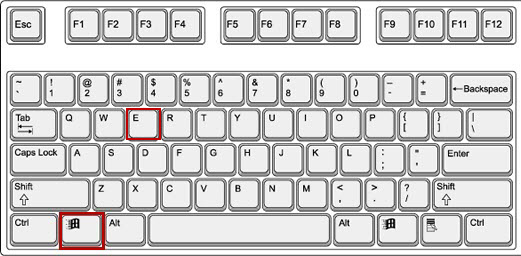
2 Computer Properties
Right click on This PC, then click Properties

3 View RAM
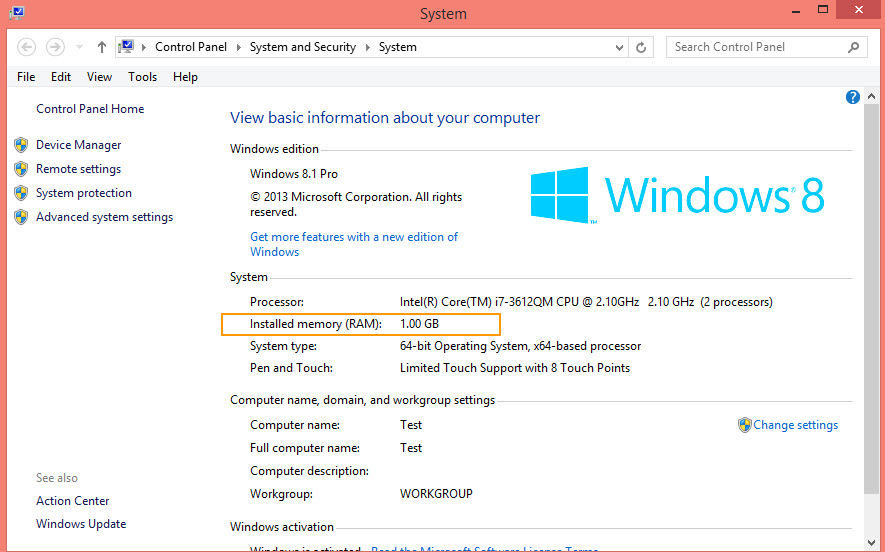
Method 2: via Control Panel
1 Go to Control Panel
Click Windows + X, then click on Control Panel
(to see other methods to access Control Panel check this guide)
(to see other methods to access Control Panel check this guide)
2 Go to System and Security

3 View RAM
Then click on System or click on View amount of RAM and processor speed

4 Result